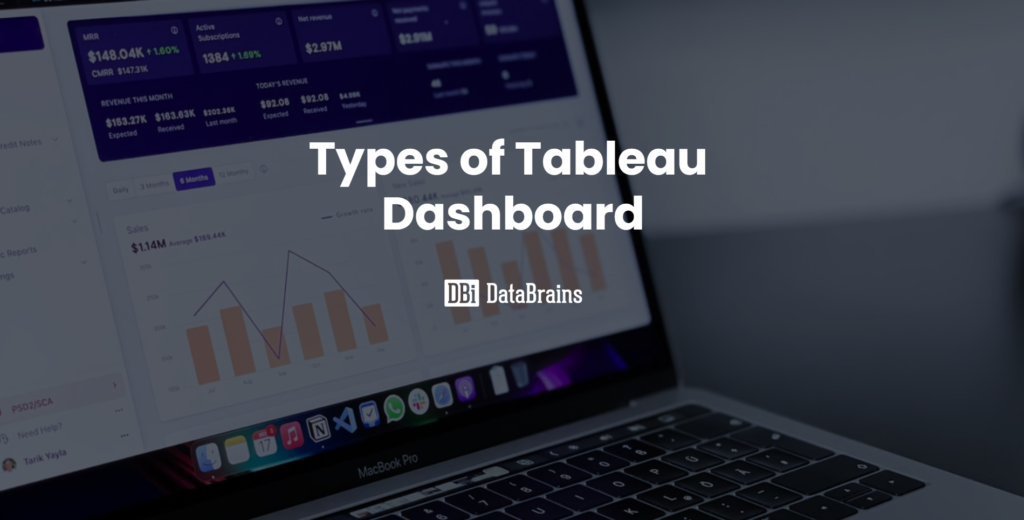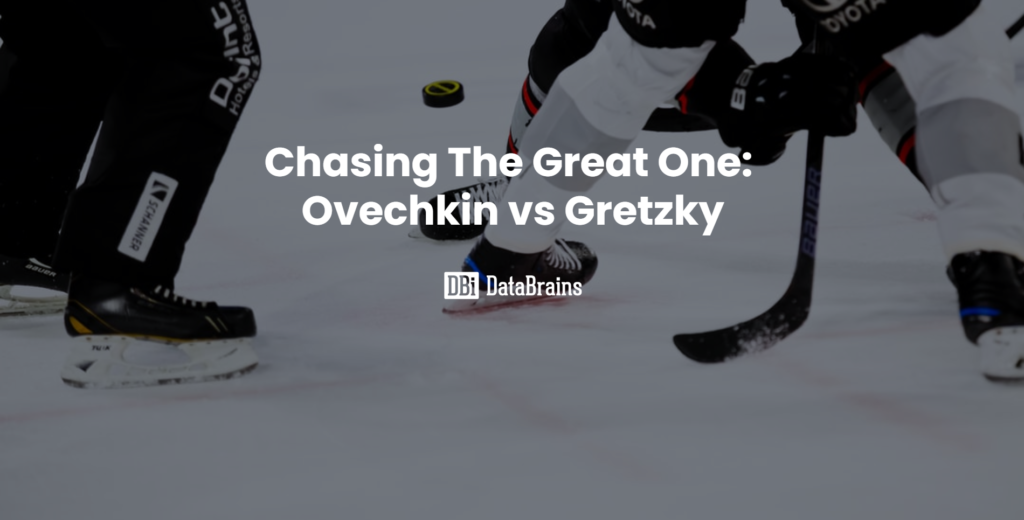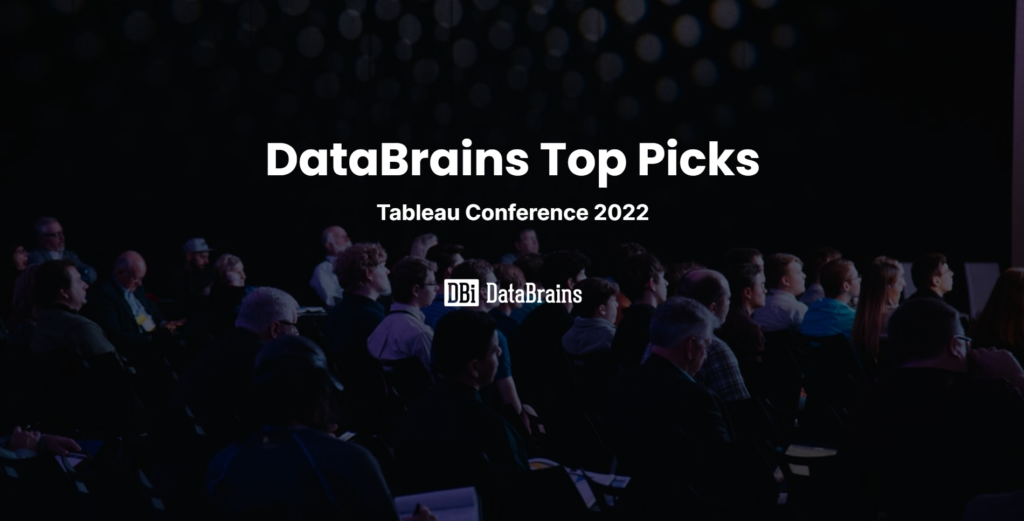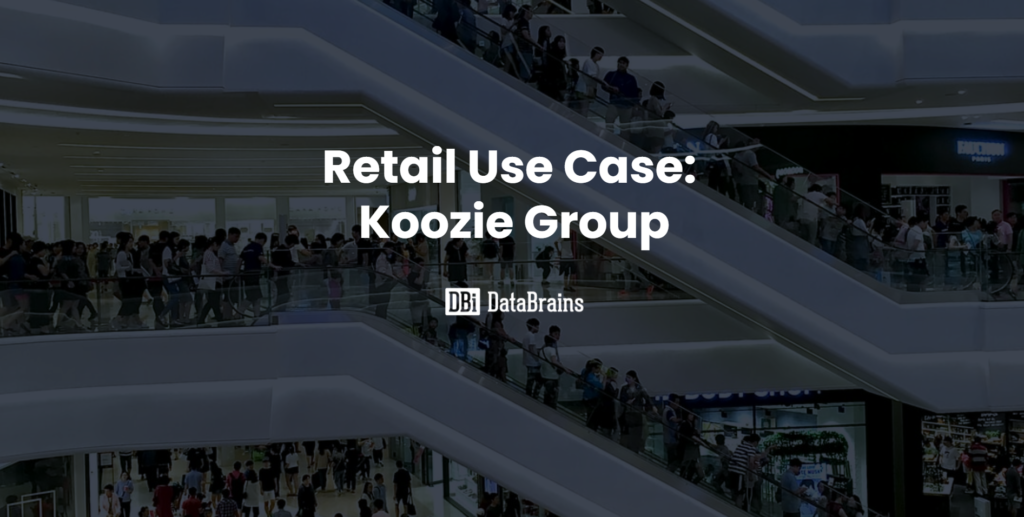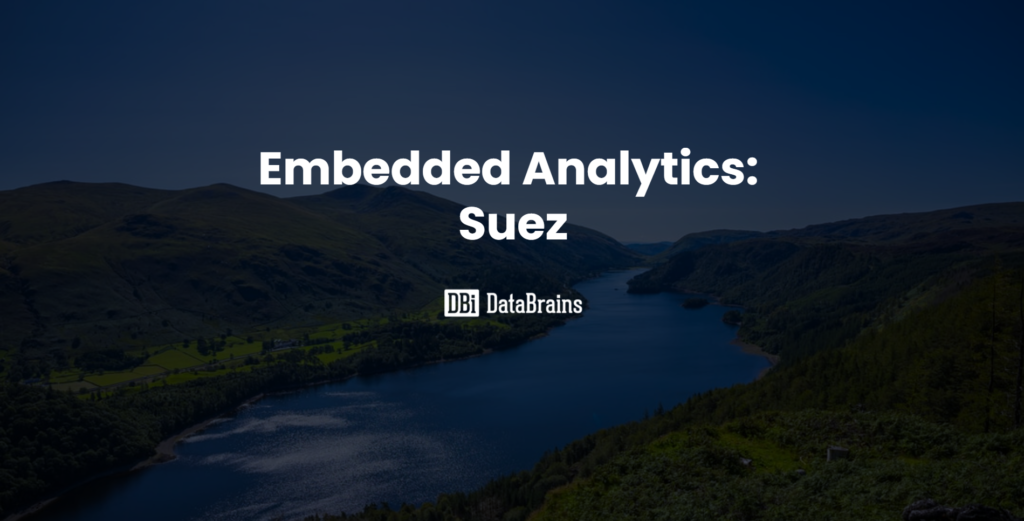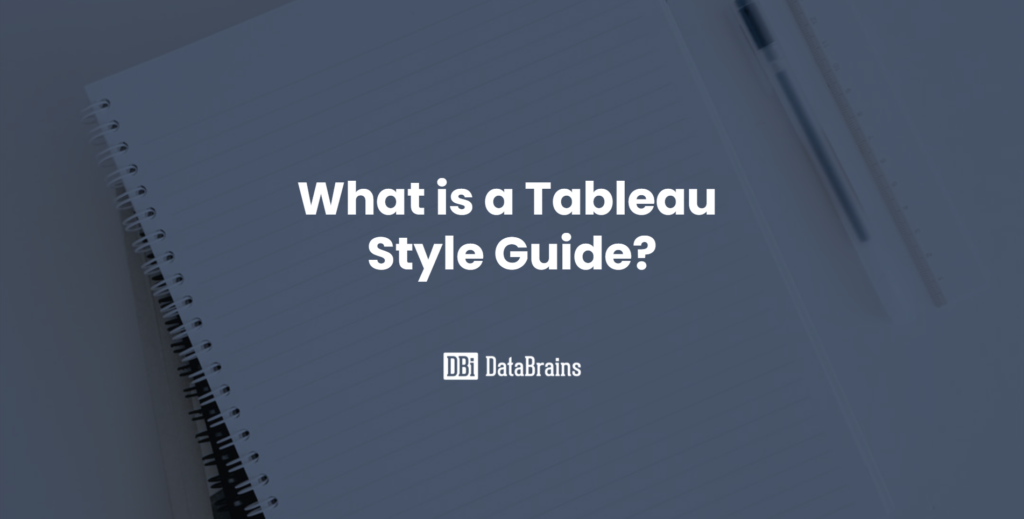
It is common for organizations to have brand standards that are used across various mediums. The same should be applied across your Tableau dashboards. When first setting up your Tableau brand design, it might be helpful to work with your organization’s marketing department to define the set of standards to which all content should attain. All of these standards can be compiled together into a working document or even a sample Tableau workbook that will serve as a style guide. The style guide will make it easier for all developers to create content that looks like it came from the same place, despite being built by a variety of developers.

Why do you need a Style Guide?
A room full of marketing professionals would scream a thousand different answers to this question. Analytics within an organization is a product comprised of many different dashboards, reports, and even tools. Organizations struggling with the adoption of Business Intelligence software often report ease of use as a primary concern. Creating a consistent style across all your dashboards makes it easy for end users to consume dashboards. It also increases the overall value of the analytical product by reducing risk associated with poor interpretation of the visualizations.
Additionally, it makes it easier for developers to produce dashboards. Formatting and design can be a tedious process that makes it hard for developers to create meaningful content. Time, energy, and focus should be spent on high-value analytics, rather than low-value development..
Key Elements of a Style Guide
It is important to establish your Tableau branding across the dashboards within your organization. To create that consistent branding, you will want to set standards for the following:
- Fonts – both font face and size based on dashboard elements.
- Colors – custom color palette with default colors for specific dimensions/measures.
- Common Design Elements – header, footer, navigation, filters.
- Common Visualizations – provide guidance on what type of visualization should be used for what type of analysis.
Fonts
The first thing to consider when standardizing your organization’s dashboards is what font or fonts to use, when, and what size for each element on your dashboard. You should first decide on a single font as the official font for your dashboards. This might be governed by your organization’s branding guide, or you might be free to choose a font for Tableau. If choosing an official font for the first time, it is important to select a web safe font so the font will render the same regardless of how it is being accessed. In order for your dashboards to use this selected font, it must be installed both on your local machine and your Tableau Server. Some fonts come pre-installed so it might be easier to use one of those. However, if your organization has their own official font, you will need to confirm access to the font both in Tableau Desktop and Tableau Server.
Once you have a font, it is important to consider sizing the font based on the different elements on your dashboard. How big do you want to have the dashboard title relative to the view titles or font titles? What size will you use for your tooltips, axis labels, annotations, etc.? Will some elements be bolded, italicized, or underlined? You want to create a look of consistency across the dashboards and standardizing the font face and size will help achieve this.

Colors
Just like with fonts, your organization might have their own official color palette. By default, Tableau has some palettes available. However, you can easily add your own custom color palette by updating the Tableau preferences file. It is important when choosing a color palette that you make sure your color selections are color-blind friendly.

Design Elements
To keep a consistent look across all dashboards, it is important to design the dashboards with a similar header, footer, side panels, etc. For example, the top of the dashboard might be made of your organization’s logo, title of dashboard, an information button, and a collapsible container to hide away filters. Whatever the agreed upon design, consistency within the organization is key as it will make it easier to use and understand the dashboards if they follow the same structure.
Visualization Types
In addition to setting standards, a Tableau style guide can also provide guidance on what visualization types to use with what types of data and for what purpose. Depending on the format of the style guide, organizations might provide a simple description of the visualization type, a step-by-step development guide, or even a template for each type. When providing guidance, it is key to use a standard look across those provided visualizations. Consider the same elements mentioned previously when designing the visualizations.
Creating the Style Guide
Your organizations’ style guide can be anything from a formal document to a list of requirements, a sample template workbook to a collection of screenshots, and anywhere in between. The style guide might include guidance on how to build specific visualizations; it might provide visual best practices. There is no one correct way to create a Tableau style guide – but there is really one steadfast rule. Your style guide should include everything you need to provide to a Tableau developer to create a consistent look and feel amongst a collection of dashboards with the least amount of difficulty and time to do so.
Apply Global Formatting or Using a Template
When setting formatting across an entire Tableau workbook, you can use the Format > Workbook menu to set the default fonts, colors, and sizing across all worksheets and dashboards within the workbook. If you have a template workbook, you can copy formatting from any worksheet/dashboard to another by right-clicking on the worksheet or dashboard tab and selecting copy formatting. On the sheet to apply the copied formatting, simply right-click on that worksheet or dashboard tab and paste the formatting. This methodology makes implementing templates across the organization much easier to use. Create your own template already configured with the desired fonts, colors, formatting, so users can apply or copy the formatting to match.
If you would like help creating your own Tableau Style Guide, DataBrains can help!
Sample Style Guide: DataBrains Style Guide -
Featured Resource
Download the complete DataBrains Style guide for free!
All the content you see above and more, in one complete Tableau workbook.
Other Sample Style Guides:
Vanderbilt University: Web-based list of guidelines
University of Alaska – AJIC: Style guide document
BBC Audiences: Tableau Public workbook